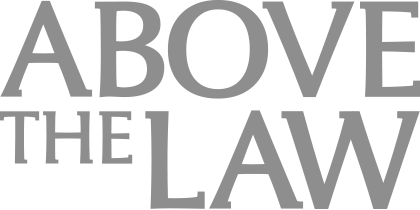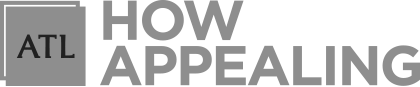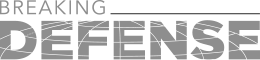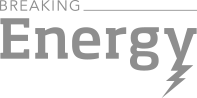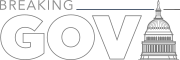Begun The Cloud War Has: Cloud Storage Competition Gets Serious
After recent changes in features and pricing, how do the different cloud computing services compare?
I have previously discussed some of the hazards of storing your client files in the cloud and some of the safety precautions you can take to protect yourself. This year has really turned out some great advances in cloud storage, so I want to now run through the top three cloud choices for lawyers and evaluate the pros and cons.
I was an early adopter of Dropbox. I got the free 2gb account and slowly worked it up to about 30 gb through referrals and other promotions. When I decided that I needed more space, I decided to open up a paid Google Drive account because it was cheaper for large storage. I used that for my archives. Later, when I migrated over to Office 365, I moved my files over to OneDrive because I wanted to use the advantages of SharePoint. I slowly moved my files from Dropbox over to OneDrive (called SkyDrive back then) and experimented with the features until I was comfortable completely migrating my stuff over. I was simultaneously using all three because of the drawbacks that each had.
In March of this year, Google shot first and dramatically cut its pricing. The $9.99 a month that I was paying for 200 gb of online storage suddenly got upgraded to 1tb for the same price. The following month, Microsoft responded and offered 1tb of storage on OneDrive to all of its Office 365 subscribers. On late August this year, Dropbox joined the war, offering 1tb of storage for the same $9.99 a month price. Although I had most of my files in OneDrive, I needed a large repository for my large files, like the video files from 8-hour depositions or focus groups we had done. OneDrive only let you store files up to 2gb and I had lots of video files larger than that. On September 10, Microsoft announced that they now support files up to 10 gb and they have tripled their syncing speed.

Early Adopters Of Legal AI Gaining Competitive Edge In Marketplace
After all of these developments, how do the cloud services compare?
Easily the Worst: Google Drive
Over the past two years, Google Drive has caused me nothing but problems. I used it mainly for archive, so I rarely went in and changed things. One time, I was poking around and noticed that a bunch of my files were missing. Apparently this is a common thing. Later, I bought a new computer and installed Dropbox and Google Drive. I had about 40gb of data in Dropbox and about 180gb of data in Google Drive. The Dropbox data took about an hour to sync. I left the computer on overnight, and 20 hours later, the Google Drive had downloaded only about 4gb of data. I had to create a custom power plan in Windows called “Google Drive Download” where my screen would turn off, but the computer would never go into sleep mode so it could download without interruption.
Sponsored

The Business Case For AI At Your Law Firm


Legal AI: 3 Steps Law Firms Should Take Now

Navigating Financial Success by Avoiding Common Pitfalls and Maximizing Firm Performance

The Business Case For AI At Your Law Firm

My account would also randomly disconnect. I would get errors that something went wrong and I need to start the syncing process all over. This is also a common error – in fact, it is at the top of the list of Goolge’s list of common Google Drive errors.
Powerful, but Quirky: OneDrive
I really like OneDrive. It has fast sync speeds and offers me the benefits of SharePoint document management online. I also like that I can force people to login to view documents that I send them, so I can see who has viewed documents I share. Because of SharePoint, it has the most features by a long shot. The only thing I don’t like about is that it breaks all the time.
OneDrive has a cache folder in your hidden User/AppData/ folder. The files in it are supposed to delete themselves, but they never do. On the computer I am using right now, my OneDrive folder is 10gb and my cache folder is 15gb. There’s a delete cache button, but it is just for looks. Microsoft’s only solution that they have ever posted online is to just delete the cache and re-sync for files. I also often get files stuck. I’ll have 2 or 3 files that just won’t sync. To solve that, I have to move the files out of OneDrive, wait for syncing to complete, and move them back in. That solves the problem about 99% of the time. Sometimes, though, syncing just stops. One time, I was flying up to San Francisco and I had just received copies of some depo exhibits from the court reporter. The files were big, so I put them in my OneDrive folder and went to the airport, thinking that I would get in past security and download my files as I waited for my airplane. After about an hour with nothing downloading, I checked online and not one file had even uploaded yet. When I got back Sunday night, I had to spend all night reviewing the files I was supposed to have had for 2 days.
Sponsored

Is The Future Of Law Distributed? Lessons From The Tech Adoption Curve

Early Adopters Of Legal AI Gaining Competitive Edge In Marketplace
The most annoying thing is that you cannot selectively sync subfolders. You organize your documents into libraries online and can choose which libraries to sync, but you cannot choose the subfolders for each library to sync. I create a library for each matter. If a case has 60 gb of photos, I can choose to not keep them with the rest of the case files, or I can just bite the bullet and download those 60 gb to all of my computers that sync with that case library.
But, I should add that the $9.99 a month plan does include 5 licenses for the complete Office 2013 Suite. For $12.50 a month, you get that, plus Microsoft exchange hosted e-mail and website hosting.
Simple and Reliable: Dropbox
There’s just not much to complain about with Dropbox. The problems I had with it before: you could not share view-only links, and I didn’t like it that anyone who got forwarded a shared link had access to my shared files. The new Dropbox Pro for $9.99 a month allows you to create view-only links. It also allows you to password-protect your links and give them an expiration date. I have always liked Dropbox’s two-step verification for added security and the fact that the app on my phone requires an additional pin code to access my files. It may not have an online document management system, but it has the fastest and most reliable syncing connection. In 4 years, I have never had a problem with Dropbox, and it seems to just be getting better.
Jeff Bennion is a solo practitioner from San Diego. When not handling his own cases, he’s consulting lawyers on how to use technology to not be boring in trial or managing e-discovery projects in mass torts/complex litigation cases. If you want to be disappointed in a lack of posts, you can follow him on Twitter or on Facebook. If you have any ideas of things you want him to cover, email Jeff at jeff@trial.technology.