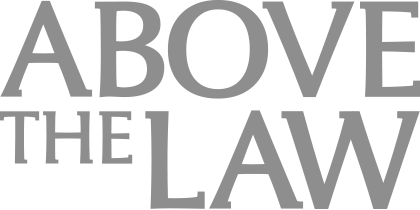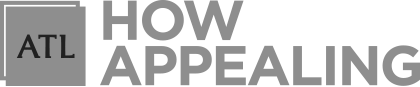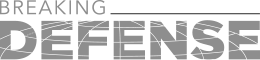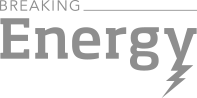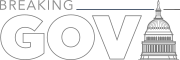Today's Tech: How Lawyers Use Scrivener In Their Practice (Part 2)
Interested in Scrivener, but unsure where to start? There’s a free 30-day trial which you can sign up for here.
Last time, in Part 1 of this two-part blog post series, I introduced you to Scrivener, software designed to help writers organize and create complex documents. When I first discovered this software in 2010 and then used it to help me write one of my books, I suggested that it would be a great tool for lawyers to use for memorandums, briefs, and other legal documents.
Fast forward to 2015, and lawyers are now doing exactly that. Last week you met Stephen Chakwin, an attorney with The Flomenhaft Law Firm, PLLC, and Clay Rossi, an attorney with Gerth & Rossi, LLC, and learned how they used Scrivener for legal writing.
Today, you’ll hear from two other lawyers who use Scrivener and will hopefully glean additional tips that will highlight the value of this software for lawyers.

Is The Future Of Law Distributed? Lessons From The Tech Adoption Curve
First, there’s M. Sean Fosmire, an attorney with Garan Lucow Miller P.C., a Michigan law firm. Sean’s practice consists of handling matters related to civil litigation, probate, estate planning, and real estate.
According to Sean, Scrivener is a great tool for both for writing briefs (as we discussed in depth in Part 1 of this series) and for legal research. By using Scrivener to “deconstruct” a document you’re planning to review, it often makes it easier to digest and analyze.
Sean describes the way Scrivener streamlines this process as follows: “Because Scrivener offers a tree or ‘nodal’ approach, a lengthy judicial opinion, brief, article, etc. can be more readily understood and annotated if it can be broken down into its constituent sections and reviewed on the screen. Most online documents are still presented in a linear fashion, as a holdover from print media: you start at the beginning and you continue to read until you reach the end. Using a tree-based approach, which is the optional structure that can be used under Scrivener for imported items, the sections and the structure are provided at the left of the screen to assist with navigation. (Users familiar with properly created bookmarks under Acrobat are familiar with the concept.) There can be folders (nodes) and several levels of subfolders. Each folder or subfolder can contain one or many text items grouped together.”
This type tree organization of a document allows the reader to control the presentation and flow of information, making it easier to absorb and process. “The folders and subfolders can be collapsed or expanded as needed. You can quickly move from one part of the document to another and back again instantaneously. You can set up the main text under one node and the footnotes under another, and switch back and forth with aplomb,” he explains. “Ease of navigation and movement leads to ease of understanding and facility of use of the source document.”
Sponsored

Navigating Financial Success by Avoiding Common Pitfalls and Maximizing Firm Performance

The Business Case For AI At Your Law Firm


Early Adopters Of Legal AI Gaining Competitive Edge In Marketplace

Early Adopters Of Legal AI Gaining Competitive Edge In Marketplace
Another set of features that Sean often uses in his practice are the annotation tools built into Scrivener, including project notes, document notes, comments, footnotes, labels. “Each of these provides a separate flourish to the document. The value of annotations is that you can come back to the source document two weeks or two months later and refresh yourself as what you found to be important within the document,” he says.
“Annotation tools such as highlighting are of course available with many word processing clients. Those are intrinsic tools, applied directly to the text you are reviewing. The tools specific to Scrivener are extrinsic to the text you are reviewing. The extrinsic annotation tools are the most useful additions to the lawyer’s toolbox. They include: 1) project notes, 2) document notes, 3) an index card that allows creation of a synopsis of the document, 4) “Type” and “Status” labels, 5) document references with links to related content on the web, 6) keywords, 7) tags, and 8) text comments and footnotes. The free-form notes can be entered for the project as a whole, or separately for each document.”
Another attorney who often uses Scrivener in his practice is David Hartwig, a solo practitioner based in Salt Lake City who handles family law matters, among other practice areas. David most appreciates the Scrivener features that streamline his writing process by allowing him to store and access all information relevant to a document within Scrivener as he writes.
“Scrivener helps me to be more productive and organized. With Scrivener, I can assemble in one location all kinds of ideas and references with links to documents.” He continues, “I use it for many forms of pleadings, from simple motions to complex motions (summary judgment for example), all the way up to appellate briefs.”
His advice for lawyers interested in Scrivener, but who are unsure where to start? “Jump in and play with it. Remember, trials and all motions and appellate work are a lot like scripting a play. Plan your plot lines and assemble your documentation and exhibits accordingly. Scrivener is a great way to do this.”
Sponsored

Legal AI: 3 Steps Law Firms Should Take Now

Is The Future Of Law Distributed? Lessons From The Tech Adoption Curve
Intrigued? Why not give it a try? There’s a free 30-day trial which you can sign up for here. It’s a great tool and one that I highly recommend. (And in case you’re wondering, no, I’m not affiliated with the makers of this software nor am I getting compensated or otherwise benefiting from making this recommendation.)
And, as always, if you or an attorney you know is using technology in a creative or unusual way in your law firm, drop me an email at niki.black@mycase.com. I’m always looking for new attorneys — or judges — to feature in this column.
Nicole Black is a Rochester, New York attorney and the Legal Technology Evangelist at MyCase, web-based law practice management software. She’s been blogging since 2005, has written a weekly column for the Daily Record since 2007, is the author of Cloud Computing for Lawyers, co-authors Social Media for Lawyers: the Next Frontier, and co-authors Criminal Law in New York. She’s easily distracted by the potential of bright and shiny tech gadgets, along with good food and wine. You can follow her on Twitter at@nikiblack and she can be reached at niki.black@mycase.com.