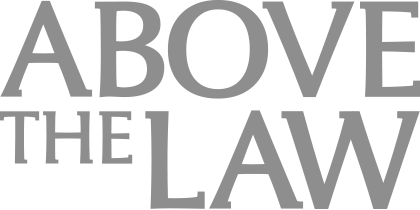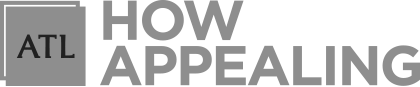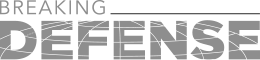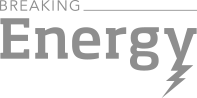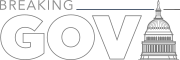How To Configure Microsoft Outlook For Lawyers
Here are some helpful tips and tricks that you can start using right now to make your life easier.
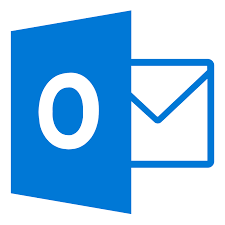 Outlook is probably the second most important tool for lawyers after Microsoft Word. It’s a one-stop shop for email, calendar, and task lists. Although it’s a great tool, here are some tweaks to make it even better.
Outlook is probably the second most important tool for lawyers after Microsoft Word. It’s a one-stop shop for email, calendar, and task lists. Although it’s a great tool, here are some tweaks to make it even better.
Auto-Accept Appointments
If you are a litigator, there is nothing worse than when you get a trial date and your paralegal or secretary plugs it into the calendaring software and then you get flooded with about 50 calendar reminders to accept: last day to mail serve discovery, last day to personally serve discovery, last day to fax serve discovery, etc. Not only is it annoying, but it’s time consuming to go through and manually click “Accept” on each one. To date, there is no batch “accept” tool, so we are stuck with just clicking each one. There is a way to automatically accept those without even having to click on them though. In the Options/Calendar menu, scroll down to Auto Accept/Decline. If you have that selected, calendar requests come into your inbox and are automatically accepted without you having to click on them. When you do this, it does not delete the message like it does when you manually click Accept, so the message will still be there so you can read any notes attached to it without having to dig through your trash folder.

Early Adopters Of Legal AI Gaining Competitive Edge In Marketplace

I also created a rule to take all of my calendar request and put them in a separate folder automatically. To do that, click on Rules on the Home tab and create a new rule from scratch. One of the options is to automatically move calendar requests to a specific folder. Now, you can work for more than five consecutive minutes without getting an annoying pop-up about every deposition being taken in the office and all the deadlines associated with trial dates.

Spell Check Before Sending
Sponsored

Is The Future Of Law Distributed? Lessons From The Tech Adoption Curve

Navigating Financial Success by Avoiding Common Pitfalls and Maximizing Firm Performance

The Business Case For AI At Your Law Firm


The Business Case For AI At Your Law Firm

For some reason, this is turned off by default. Turn it on right now. Go to Options/Mail, and the second option is to enable spell check before sending. This is different from just putting the red squiggly lines under misspelled words. When you press send, if anything is spelled incorrectly, it brings up a pop-up window before the email actually goes out, letting you change spelling (and grammar if you so choose). If you hit cancel, it asks you if you are sure you want to send the email without spell-checking it completely. I cannot count the number of times this has saved me from sending out a typo in an important email.

Signatures
The next option under Spelling and Autocorrect is to set a signature. Do the entire world a favor though and don’t have a really long signature. You can also set it so that your signature does not appear in forwards or replies. When I am attaching an email chain as an exhibit to a motion, there is nothing more annoying than your half-page email signature appearing eight times in the chain with links to all of your social media and your Avvo 10 out of 10 badge and your headshot (you are not a real estate agent) and your disclaimer about how if you are reading this and it was not intended for you, please delete the email, and your pat-yourself-on-the-back statement about please be kind and do not print the email (which actually causes more pollution than it does prevent). Just keep it simple and turn it off for replies and forwards.
Change Default Reminders
Sponsored

Legal AI: 3 Steps Law Firms Should Take Now

Early Adopters Of Legal AI Gaining Competitive Edge In Marketplace
If you have a due date plugged into your calendar, it doesn’t do you any good to have the reminder set for 15 minutes before (the Outlook default). A reminder that your MSJ opposition is due in 15 minutes doesn’t really help anyone. You can change the default reminders for things on your calendar to whatever you want. I have the default to be three hours. I manually change things that need more notice time. Like motion due dates and the like.

Conclusion
In the near future, Outlook is coming out with some great enhancements, like Microsoft To Do (which just rolled out of beta), as well as powerful and under-utilized tools like using Groups in Outlook. Those are topics for another day.
Jeff Bennion is a solo practitioner at the Law Office of Jeff Bennion. He serves as a member of the Board of Directors of San Diego’s plaintiffs’ trial lawyers association, Consumer Attorneys of San Diego. He is also the Chair of the State Bar of California’s Law Practice Management and Technology section. He is a member of the Advisory Council and instructor at UCSD’s Litigation Technology Management program. His opinions are his own. Follow him on Twitter here or on Facebook here, or contact him by email at jeff@trial.technology.