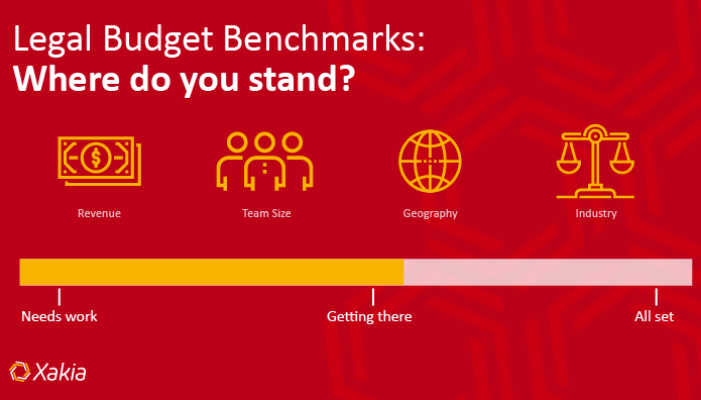For those of you who just finished the bar exam a few weeks ago, congratulations. In case you haven’t noticed, it can be pretty tricky to land a job out of law school. As I’ve mentioned before, it is possible to open your own practice straight out of law school, it’s just really tricky. If you don’t have your own IT department, here are some things you should know how to do before you hang your own shingle.
For those of you who just finished the bar exam a few weeks ago, congratulations. In case you haven’t noticed, it can be pretty tricky to land a job out of law school. As I’ve mentioned before, it is possible to open your own practice straight out of law school, it’s just really tricky. If you don’t have your own IT department, here are some things you should know how to do before you hang your own shingle.
Format Pleadings
In Netflix’s new(ish) series, Daredevil, a couple of law school buddies open a practice in New York straight out of law school. For me, it’s not the supernatural power of sonar that the main character has that is the most unbelievable part. That at least has some extremely remote relationship to science. For me, the most unbelievable part is that somehow their pleadings get formatted correctly in accordance with local rules. Who does that? The blind guy, the girl from True Blood with no legal secretary experience, the comic relief character?
Formatting pleadings is serious business. Earlier this year, we saw a federal judge sanction a leading litigation boutique because the firm used line spacing options of 12-point font at exactly 24-line spacing instead of 12-point font double-spaced. Keep in mind that a sanction is not the worst that could happen. The clerk could also reject the pleading, which could cause you to lose your motion or any number of other uncomfortable consequences.
So what do you do? I’ve created this video walkthrough on how to format pleadings here. Here’s part two on how to format a table of contents and table of authorities. You know those numbers down the side of the pleading paper? That’s actually a header.
Bookmark and OCR with Adobe Acrobat
Now that more courts are moving towards electronic filing, more courts are requiring that pleadings be OCR’ed and exhibits be bookmarked.

“OCR” stands for “optical character recognition.” It’s the process of turning a scanned picture of a page into readable text so it can become searchable. The process also cuts down file size and straightens crooked scans. The steps are different based on which version of Acrobat you have, but you can find it by doing a tool search for the word “text”:

Bookmarking is the new exhibit tabs. If a judge is reading your 100-page pleading with exhibits, and he or she needs to check quickly the exhibit you reference, they used to be able to just flip to that tab. Now, they require digital bookmarks. Bookmarks are easy.

There’s a little icon that looks like a bookmark (kind of). If you go to the page you want to bookmark, and press the bookmark icon with a plus sign on it, you add a bookmark to that page. Call that bookmark Exh. 1 or Exh. 2 or whatever to make your document easier to navigate.
Set up Cloud Storage
You should use cloud storage. If set up right, it’s one of the safest, most efficient ways to organize your confidential client files. It’s not 100.00% safe and it’s not 100.00% sure that your files won’t be lost, but there is nothing on this Earth that can meet those requirements – not paper storage or on-premise servers.
Get a paid version of whichever platform you choose – Google Drive, DropBox, OneDrive, etc. Don’t get a free account. They give you fewer options to secure your files. Set up two-factor authentication, the function that requires you have a user name, password, and temporary code that is texted to your cell phone in order to access your files.
Good Luck!
This is obviously not an exhaustive list of all of the tech tips you’ll need, so check back later for more.