Last week, I watched a documentary about Atari games. I quietly laughed to myself as I remembered the days of cartridges and how far we’ve come since then. Nowadays, everything is digital or downloadable, including games, movies, and pictures. I can have my entire life in a computer. Virtually everything has made the jump to digital, except for documents.
A few weeks ago, Adobe announced drastic changes coming to Acrobat that will (hopefully) help companies get rid of banker’s boxes. That version just came out yesterday. In a previous blog post, they noted:
It’s crazy that in the year 2015, organizations are still using fax, paper, and over-night envelopes to get important documents signed. Our research shows that 98% of all contracts in North America are still done on paper. The government legislation and technical capabilities needed to address this divide have existing for more than a decade, yet worldwide adoption of e-signatures stands close to 4%.

Introducing LexisNexis Protégé™ in Lex Machina®
Lex Machina harnesses generative AI capabilities to revolutionize the way legal professionals interact with data to improve bottom line for their business.
I’ve talked about the benefits of going paperless here and here. I don’t think people cling to paper because they like it. I don’t think lawyers are reading this right now and thinking, “You mean there’s a more effective way than printing working copy sets of all of the medical records that we receive for each person working on the file? You mean there’s a better way than making a copy of documents to be produced, printing out Bates stamps with labels, sticking labels on each page, then making a clean copy of those records to produce and a copy for ourselves? You mean I can bring every depo with all exhibits to trial and not have a wall of boxes behind me? Impossible!” I think they cling to paper because they don’t know how to make the transition effectively. I think lawyers are reading this knowing that over the next 5-10 years, almost everything will be digital, but probably have a desk cluttered with paper, filing rooms with paper, and have no idea how to securely and effectively make the transition out of such a major part of how their office operates. Well, Adobe Acrobat is your best tool to organize your scanned documents.
Yesterday, I downloaded the new version of Adobe Acrobat called Acrobat Pro DC (for Document Cloud). If the goal was to create a simplified interface that makes things easier, mission accomplished. Instead of describing to you, I will show it to you.
The screenshots can be hard to read, but click on them to enlarge.
A Completely Redesigned Interface
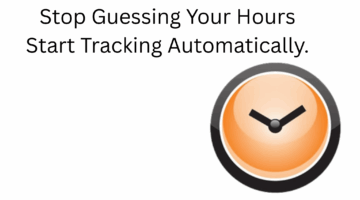
Chrometa: Turning Time Into Billable Value For Modern Lawyers
Adoption of Chrometa represents more than a technological upgrade; it reflects a professional philosophy that values accuracy, transparency, and efficiency.
For demonstration purposes, I have created a PDF file out of a screenshot I had saved on my computer. Here is the old interface.
Old interface:
You have some select tools along the top, but most of your tools are in these accordion panels on the right side of the screen.
New interface:
There is now a dedicated page for the tools. There is also a tab for Home (which just shows recently opened documents) and Document (which is where you view and annotate your documents).
Cloud Integration
In the Home tab, you can link your SharePoint libraries to Acrobat and save your files directly to the cloud. You can also save your files to your Adobe cloud accounts, or locally.
Open Across All Devices From the Cloud
Adobe gives you the option to track your recently opened documents across devices and open documents on one device that you were looking at on another device. Here is a HIPAA authorization I had open on my work computer and am accessing from home. Note, it says at the top “Opened from Adobe Document Cloud.”
Sending Documents for Signature
One of the main features of the new Adobe Acrobat DC is the ease of handling digital signatures. You create a document in Acrobat and click the button to send it for signature (and password protect it at this point). The recipient gets an e-mail with a link to the document, signs it online, and the system generates a notification to all parties that the document is signed. Here, I’ll initiate the process from the internet, where I have access to all of my Acrobat tools:
Next, I get an e-mail that a document has been sent to me for signature.
I follow the link to sign the document online:
1) I get a notification that it was signed successfully:
2) And I get it e-mailed to me:
3) The signed document has a page that reads the metadata in the document to give me information about the genuineness of the document:
New Mobile Tools
The new Acrobat DC mobile app has a tool for online signatures.
You can click anywhere in a document and create a signature field.
You have the option of doing a digital typed signature, or using your finger (or stylus) to sign your name.
Converting a Cell Phone Picture to a Professional-Looking PDF
One of the coolest features by far is the ability to turn a picture of a document into a document that looks like it was scanned. The advertising said that it can correct crooked documents that have shadows on them, so I put it to the test by taking a picture of a printed version of another one of my posts on going paperless in a dark room and at a skewed angle:
From there, I open in in Acrobat and click Enhance. It automatically finds the edges of the document and corrects the angle and perspective:
Here’s the finished result:
Conclusion
Adobe Acrobat is not going to go through your office like a Roomba and scan and digitize your office, but it will give you a very convenient, very user-friendly, and very powerful tool to make working with scanned documents much more pleasant for those who start the transition. I hope one day to watch a documentary with my kids about how back when I worked in a law office, we relied almost exclusively on mulched, bleached, and pressed pieces of trees that were cut into little rectangles as the primary medium for producing and and interacting with work product:
Jeff Bennion is Of Counsel at Estey & Bomberger LLP, a plaintiffs’ law firm specializing in mass torts and catastrophic injuries. Although he serves on the Executive Committee for the State Bar of California’s Law Practice Management and Technology section, the thoughts and opinions in this column are his own and are not made on behalf of the State Bar of California. Follow him on Twitter here or on Facebook here, or contact him by e-mail at [email protected].