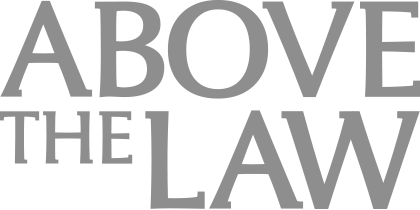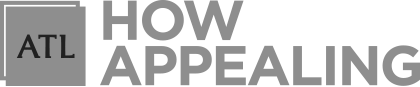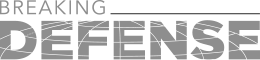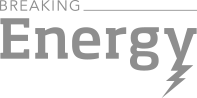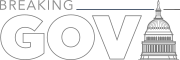The Behind-The-Scenes Projects That You Should Be Excited About
These updates to Microsoft Office are very significant -- and it’s all in the details that you probably missed.
A little over a month ago, Microsoft released the newest version of Office, Office 2016. If you upgraded from Office 2013, you probably didn’t notice much of a difference. You double click on the Word icon and Word opens and you type things and then save your document – just like you did before. There are also some new chart types in Excel and you can live co-author documents like in Google Drive. The updates are actually very significant, though. Like change-the-way-I-do-things significant, and it’s all in the details that you probably missed. Here are all of the behind-the-scenes Office projects in one post and how you can use them to work more efficiently.
OneDrive for Business
If you use Microsoft Office through Office 365, you have a OneDrive for Business account with 1tb of cloud storage. Up until now, I haven’t really cared about all about OneDrive for Business because it’s like the AT-AT walker of cloud storage – pretty cool, but just wildly impractical. You can’t selective sync, so you either sync all your files that you have on the cloud, or none of them. And it had a limit of 20,000 files and 2gb file size limits. So, I couldn’t put my any of my large video depo files in there, nor could I use it to store my archived files because I am already over the 20,000 file mark. It also saves a duplicate copy of all of your cloud files in a hidden folder on your computer. So, you have the actual files, saved once in your OneDrive for Business folder and another copy of them saved in the hidden folder. So 30 gb of files actually take up 60 gb of space.

Navigating Financial Success by Avoiding Common Pitfalls and Maximizing Firm Performance
For a few years now, Office has been working OneDrive integration into Office in neat ways, so you can save files directly to the cloud, share your OneDrive files online, and people who don’t even have a copy of office can use the link you send them to edit the document in Word online (if you give them the appropriate permissions). So, if I’m taking the day off and I’m on a tablet or even my phone, I can log in and make some quick changes to a document in Word online without having it ruin my day too much. But, you have to use the clunky OneDrive system.
As part of the Office 2016 announcement, Microsoft promised to release the new OneDrive for Business update that solves all of these problems. They did on September 30. Kind of. It’s in a limited release that you can get in line to get (link for the waitlist is here). I got it and have been using it for weeks and it’s great. Microsoft has made it clear that OneDrive is going to be the foundation for all of the projects that it has coming out for Office.
Groups
Groups is a new way to collaborate. Let’s say you are working on a case with co-counsel. You might have new associates come and go and same with your co-counsel. Or, say you have new hires at your firm and you need them to get up to speed on a case. Groups does four things – sets up a team inbox in Outlook, sets up a team document repository that you can sync to your computer, sets up a group calendar, and sets up a group OneNote notebook. When someone new joins the team, you don’t want to have to go through your inbox and forward that person a year’s worth of e-mails. A group inbox is like a listserve, where members can go in and scroll through relevant conversations that are available to the group. This is tremendously helpful when working in a team. Group conversations are archived for new members to access. If there is sensitive information, once someone is removed from the group, their access to that inbox is removed.
Sponsored

Early Adopters Of Legal AI Gaining Competitive Edge In Marketplace

The Business Case For AI At Your Law Firm


Navigating Financial Success by Avoiding Common Pitfalls and Maximizing Firm Performance

Early Adopters Of Legal AI Gaining Competitive Edge In Marketplace
I still think OneNote is one of the greatest Microsoft programs ever. I use OneNote to storyboard out opening statements and closing arguments, to draft up quick sketches of demonstratives I want to develop later, to jot quick notes, to take notes in team meetings, and to keep track of to do lists.
While it might not make sense to set up a Group for each case, you can certainly do it for the large cases or for practice groups or committees. That way, as people come and go, they all have access to all the information, documents, and calendar items that they need all the time.
Although you can access Groups from Oultook or OneDrive, there are also mobile apps for iPhone and Android to access your group information quickly from your phone.
Matter Center
Sponsored

Is The Future Of Law Distributed? Lessons From The Tech Adoption Curve

Legal AI: 3 Steps Law Firms Should Take Now
Matter Center is Microsoft’s new legal document management system. It was originally used by their in-house Legal and Corporate Affairs (which is why you’ll see it referenced sometimes as LCA matter center) department before they decided to make it available to Office 365 users. It was first announced at ILTACON 2014, then went through two phases of beta testing (I was on phase 2), then was previewed in a closer-to-release version at ILTACON 2015, and is now set for public release by the end of 2015. It is a plugin for Word and Outlook that lets you create new cases and save e-mail attachments and word files directly to those cases using the same document management features of applying metadata to documents and searching and filtering that you are used to.
Planner
Office 365 Planner is the new app for tracking task management. It’s going to be rolling out this year. It is basically a visual dashboard for teams to log and track progress of tasks and assign new tasks. On some of our mass torts cases, we keep a task log and update it every Monday or after team meetings of who’s doing what and when it’s due, and what the progress is. This is a basically the same thing, only, instead of keeping track of that in a Word document, it’s through an online dashboard.
If you are a solo (I still do a lot of cases on my own), it helps to keep something other than a to do list of your list of projects. Planner lets you organize your to do list into categories and by cases.
Delve
Delve has been out for a while, but now that I can store my documents in OneDrive for Business, it can actually work for me. Basically, it links to your Outlook and OneDrive for Business to give you a dashboard of the most recent files you have worked on or that have been e-mailed to you. That is tremendously helpful when you are trying to reconstruct your billing at the end of the day (or two days, or three days…) to see every file that you have worked on.
Conclusion
For me, the most frustrating thing is lack of organization. When I was doing defense work and my files and cases were not organized, I would waste non-billable time getting things organized and finding the information I needed. On the plaintiffs’ side, all of my time is non-billable, so I’m wasting non-billable/non-paid time finding things if they are not properly organized. The new updates to Office and what they have planned for the rest of the year are all about getting organized with visual dashboards and helping us store things so we can find them more easily, and have access to the stuff we need in ways we have not had before. The fact that they are making apps specifically for lawyers is an exciting first step for the legal community. The thing I love about writing about Office products is that most of us have them, we just don’t know how to use them to their full capacity. Keep an eye out for more updates as more of these tools roll out for tips on how to integrate them into your practice.
Jeff Bennion is Of Counsel at Estey & Bomberger LLP, a plaintiffs’ law firm specializing in mass torts and catastrophic injuries. Although he serves on the Executive Committee for the State Bar of California’s Law Practice Management and Technology section, the thoughts and opinions in this column are his own and are not made on behalf of the State Bar of California. Follow him on Twitter here or on Facebook here, or contact him by email at jeff@trial.technology.