 A few weeks ago, I wrote about some of the tools that Microsoft has in store. They have been slowly releasing them. Just so we’re all up to speed, Microsoft has a subscription-based plan called Office 365 that gets you full versions of Microsoft Office on five computers, cloud storage, and a handful of other perks, for about $10 a month, depending on the plan you choose. They’ve released an aggressive plan to add benefits to Office 365 packages, such as free mobile versions of programs, additional online storage, and additional programs.
A few weeks ago, I wrote about some of the tools that Microsoft has in store. They have been slowly releasing them. Just so we’re all up to speed, Microsoft has a subscription-based plan called Office 365 that gets you full versions of Microsoft Office on five computers, cloud storage, and a handful of other perks, for about $10 a month, depending on the plan you choose. They’ve released an aggressive plan to add benefits to Office 365 packages, such as free mobile versions of programs, additional online storage, and additional programs.
Just before Christmas, Microsoft announced that they were going to start rolling out a program as a new perk to the Office 365 plans, called Planner. Yesterday, I logged into my account to see that I had finally had Planner added to my account. Now that I am familiar with how to use it, I want to show you how I plan on using it in my practice and how I think other people can use it in different legal environments.
How Planner Uses Groups to Organize Teams

Skills That Set Firms Apart
Legal expertise alone isn’t enough. Today’s most successful firms invest in developing the skills that drive collaboration, leadership, and business growth. Our on-demand, customizable training modules deliver practical, high-impact learning for attorneys and staff—when and where they need it.
Planner integrates with Microsoft Groups, which is one of my favorite collaboration tools. When you use Groups to set up a new group, you get a listserve, a OneNote notebook, a group calendar, and a document repository that you can sync to your computer. Here, I created a Group called Test and I invited myself to it.
So, say you are working on a document review project and you have a team of 10 people. You can create a group, upload a document review protocol, a list of keywords and players, a copy of the Complaint, and some other documents to make sure everyone knows the background of the case and what is expected of them. Everyone has access to these documents and they can sync them to their computer if they want or just view them online.
You can also use the calendar to send out calendar events to members of the team. The group has its own calendar, but when someone puts something on that calendar, it automatically goes onto your calendar as well if you are subscribed to that calendar. It seems that every day, I get about 5-10 calendar entries for events that I need to manually approve that are just FYI items on my calendar, such as when other people are taking depositions of witnesses, or the last day to mail serve discovery, the last day to fax serve discovery, the last day to personally serve discovery, etc. With Groups, someone could just put that into your calendar for you without you getting fifty calendar requests as soon as you get a trial date.
You can use the listserve to post questions about the project or to communicate with the group. It works like an e-mail distribution list, except everyone who is a member of the group can go in and read the history of all of the postings, even new members. On the last document review project I worked on, I would spend 30-40 minutes gathering all of my weekly status e-mails and protocol updates to new team members. With Groups, they can just scroll to the bottom and get current with the history of the project, and people who are no longer on the project can have their access cut off. This can be extremely helpful in cases where sensitive documents are produced, often under a protective order that calls for the destruction of the documents after the case is over, and you gave access to dozens of temporary document reviewers who have numerous key documents in their e-mail sent boxes and inboxes as hot documents were forwarded around. Now, those documents can be uploaded to the repository, or attached to e-mails in the listserve and you don’t have to worry about stray copies of documents floating around with temporary employees. The listserve e-mails sync with Outlook and go into a separate folder, so you don’t need to log in every few minutes to see if anyone posted anything new.
What Is Planner?
When you create a new plan, it automatically creates a new Group with all of the elements described above. Planner gives you an interface to create new tasks and bundles of tasks and to assign them to members of your group. Unlike tasks in Outlook, tasks in Planner allow you to upload documents to a task and draft a description of the tasks. Each task gets its own conversation box. If you are working on a project, you can log in and create notes of your progress. That way, instead of global e-mails that say things like “What is the status on X?,” people can just log into the task and see what your latest notes are. You can also mark a project as in progress or completed. The documents that you tag to a task become part of the group document repository. That way, you can find all of the related documents in one place, instead of going through all of the tasks to mine for some document you were looking for.
Planner also gives you a dashboard of all of your current projects. Sort them by due date, by tasks assigned to the user, or by category. The charts in the dashboard give you a glimpse of the status of the projects currently going on in your firm.
Here is the interface:
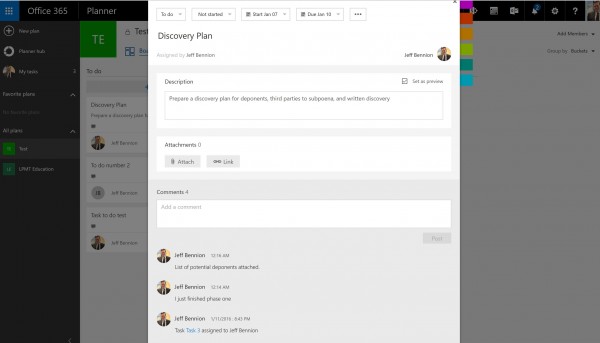
Clicking on a task gives me more info about the files associated with that task, the status, and the conversation history associated with that task.
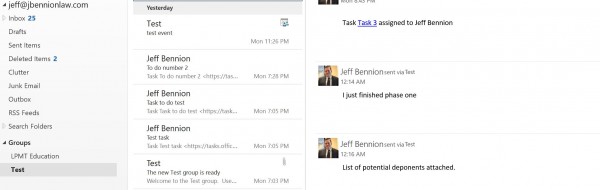
Here is the listserve as it syncs to Outlook. New people added to the Group get access to all of the conversation history about the project and people no longer on the project lose their access.
Uses of Planner
Aside from using Planner to collaborate on mass torts doc review projects, use Planner to collaborate with outside counsel or co-counsel on a large case. It’s a great communication tool for keeping everyone in the loop on the status of projects and relevant documents pertaining to each project.
Planner could also be useful for firm-wide or practice group or committee events. Long-term planning, such as updating the firm website, marketing goals, or preparation of the monthly newsletter. Firms can also use it as an intranet to post firm policies and procedures. Committees can use it to post agendas and members can go in and update their progress on agenda items from the last meeting. You can use the OneNote notebook that comes with each case to take minutes from meetings. You can set it up as a client portal to share certain drafts with the client and include the client on plans for the goals on a case and the status of certain projects.
Not too bad for a free perk. Microsoft also just released their free document management program called Matter Center that is designed specifically for lawyers. More on that later.
Jeff Bennion is Of Counsel at Estey & Bomberger LLP, a plaintiffs’ law firm specializing in mass torts and catastrophic injuries. Although he serves on the Executive Committee for the State Bar of California’s Law Practice Management and Technology section, the thoughts and opinions in this column are his own and are not made on behalf of the State Bar of California. Follow him on Twitter here or on Facebook here, or contact him by email at [email protected].



