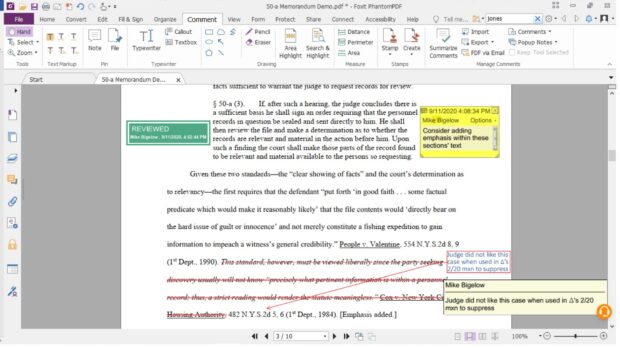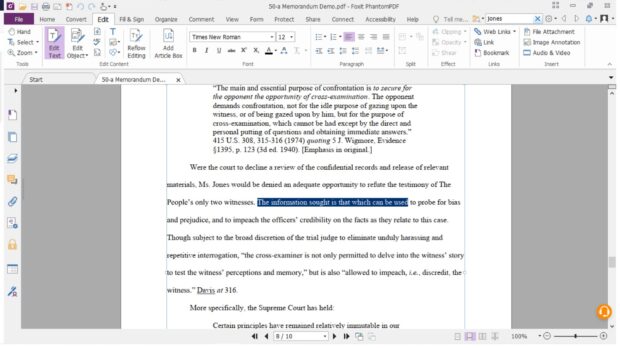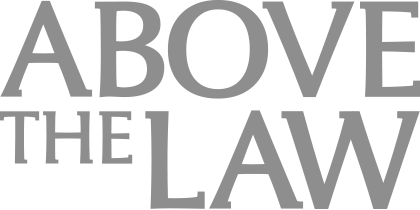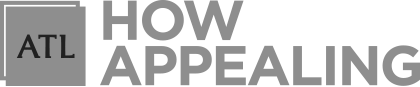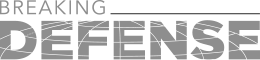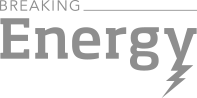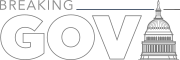Finally, The Functional PDF Software Lawyers Want And Need
Never worry about dealing with your PDFs again. Foxit PhantomPDF provides a full service, easy-to-use software for all of your PDF and document needs.
 PDFs have long been a staple of legal practice, but one that has caused more than its fair share of unnecessary headaches. The thought of dealing with PDFs causes many lawyers an immediate sense of dread. But what if I told you that PDFs are actually easy to edit, but you’ve just been using the wrong software?
PDFs have long been a staple of legal practice, but one that has caused more than its fair share of unnecessary headaches. The thought of dealing with PDFs causes many lawyers an immediate sense of dread. But what if I told you that PDFs are actually easy to edit, but you’ve just been using the wrong software?
Put your basic PDF reader aside and meet the folks at Foxit. Foxit has upgraded PDF technology and transformed it to meet the needs of today’s lawyers. With Foxit PhantomPDF, working on PDFs feels like using the word processing programs you’ve come to know by heart.
PDF viewing, editing, creating, commenting, collaborating, converting, OCRing, Bates stamping — they’re all not only possible, but easy with Foxit PhantomPDF. With the right tool in your arsenal, you’ll never see PDFs as a roadblock again.
The PhantomPDF Basics
The overall user interface of Foxit PhantomPDF is similar to what you’re seeing in Office or other Microsoft products, with a file menu for creating or importing documents, the main functions organized in tabs along the top, and a navigation panel on the left side of your document.
You can also add stamps that are customizable to include any text you want, such as names, dates, times, and more. The stamps are actually small PDFs in their own right, which are applied on top of your main document, and you can use templates to create and save stamps for future use.
All of these reading and commenting features are available with the free version of Foxit’s PDF Reader. PhantomPDF, though, comes with so much more, and it’s worth the investment.
The Bells and Whistles
With Foxit PhantomPDF, you get far more functionality than you probably thought was possible with PDFs. It truly does feel like you’re working in a word processing program.
For starters, there’s a wide variety of ways to convert almost any file into a PDF. You can create your PDF from one or multiple files at the same time, scan it in, copy it from your Windows clipboard, import it from your computer, or directly convert a webpage. You can even combine all these sources and convert it all to one PDF with a single click. Conversion in the other direction is just as easy — when you’re done, you can take your PDF files and export them into any of 15 different file types, including most Office types, many image types, plain text, and html.
Foxit has put a lot of time and effort into its PDF editing features, and it shows. Any PDF can include text, which you can freely edit in all the ways you’re used to (changing font, adding bold or underline, changing font size, etc.). Even better, when you delete an item, the program understands what you did and your entire document re-flows — it even recognizes paragraph and outline numbering and renumbers your items if you delete one of them in the middle.
Objects and images are just as easy to edit. You can move them, rotate them, edit their properties, and more. All the details of your PDF can be edited and formatted, which is a far cry from the days when converting a document to PDF meant your formatting was guaranteed to be off. This is especially useful when formatting really matters, like when you’re complying with filing rules for margins and spacing.
Also critical for lawyers are two key functionalities — OCRing and Bates numbering. PhantomPDF’s OCR functionality lets you to run OCR in both searchable text mode and editable text mode in over 20 languages, and allows you to clarify any text that OCR couldn’t read. Bates numbering is also incredibly easy. You just select any number of documents, add them to a list, select where the number should go and designate your prefix and number format, and PhantomPDF will assign the numbers, continuing through all the documents in your list.
Of course, no program would be complete for use in the legal world without the ability to redact. You can redact your documents right within PhantomPDF by drawing over the area to be redacted and then applying the redaction (a two-step process so nothing is redacted accidentally and lost forever). You can add custom text to the redaction box, indicating reasons for redaction, statutory sections, or replacement text like “Person A.” If the redaction is recurring, you can use the search and redact function, which will locate every instance of the designated text and do a batch redaction with your replacement text.
When it comes time to finalize your document, PhantomPDF allows you to freely reorder, insert, extract, duplicate, and rotate pages. It’s easy to apply custom watermarks, backgrounds, headers, and footers, all with settings you can save if you want to apply the same marks each time. You can tag documents, add bookmarks, and even make PhantomPDF generate a table of contents or table of authorities from the text you’ve entered.
This is just the tip of the iceberg when it comes to what you can do with PhantomPDF. The list of useful features and functionalities is endless – you can set alternative text for images, apply read-aloud and other accessibility tools, take snapshots of documents, add password protection, add digital certificate protection, require digital signatures, and so much more. Phantom PDF fully integrates with a wide range of other best-in-class software, including DocuSign, iManage, Dropbox, NetDocuments, OneDrive, Google Docs, and more, without having to open a separate program or browser.
With PhantomPDF, you can also use the portfolio tool to create curated packages of many different documents. Unlike combining documents into a single PDF, this functionality enables you to access and display each document separately while maintaining the collection as one discrete file. There are countless useful applications for this tool within the practice of law, including creating collections of evidence, amassing legal authorities, preparing omnibus motions, or creating complete case files – essentially any situation where you need documents to exist separately but be kept together. It’s also particularly handy for collections of documents that you want to present from your tablet in the courtroom, be they exhibits or case law.
In short, PhantomPDF does everything you never knew a PDF could do, and then some.
PDFs for the Modern Era
Technology has changed the practice of law, and Foxit has brought those advances to once-dreaded PDF with PhantomPDF. With friendly and flexible terms, perpetual licensing, and available upgrade assurance, you can find the pricing and package that works with your budget. If you’re still not convinced, you can even do a free trial.
It’s the 21st century — PDF’s can help eliminate the word processing headaches of the past. Foxit PhantomPDF is the only PDF tool you’ll ever need again.