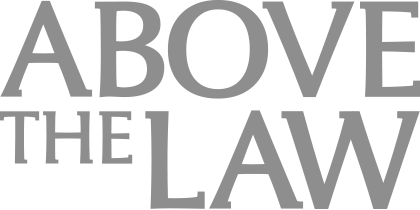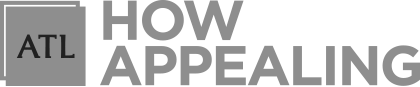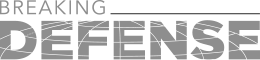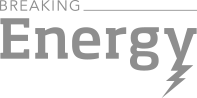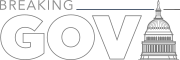Why Replacing My Office Laptop Computer Was A Major Time Suck
The sooner you start planning, the easier it will be to choose your replacement.
 I recently found myself in the most unfortunate position of immediately needing to replace my laptop computer. A few months ago, one of the hinges on my laptop broke, which required me to open it delicately. Otherwise, it wouldn’t open without damaging the computer monitor. My laptop was four years old so it was due for a replacement anyway and this was a good reminder. But I didn’t do it due to a busy schedule, most stores being closed or heavily restricted due to state and local business closure orders, and just being plain lazy.
I recently found myself in the most unfortunate position of immediately needing to replace my laptop computer. A few months ago, one of the hinges on my laptop broke, which required me to open it delicately. Otherwise, it wouldn’t open without damaging the computer monitor. My laptop was four years old so it was due for a replacement anyway and this was a good reminder. But I didn’t do it due to a busy schedule, most stores being closed or heavily restricted due to state and local business closure orders, and just being plain lazy.
A few days ago, I was punished for my procrastination. One morning, as I tried to open my laptop, one of the broken pieces somehow got inside the monitor and cracked the glass. Since my laptop had a touchscreen, the broken glass caused the operating system to malfunction and so opening programs became difficult. I figured that my computer only had a week left before becoming completely nonfunctional. So I had to act quickly.
I have replaced laptops before, and it was always a time-consuming process. But this was the first time I did it as a result of a malfunction. So today, I want to share what I went through in the hopes that you will make a smart purchase and minimize the time suck.

Navigating Financial Success by Avoiding Common Pitfalls and Maximizing Firm Performance
Choosing a replacement laptop. A few months ago, when the hinge problem began, I considered two options for replacing my laptop. The first would be a more modern version of the laptop I currently had. The screen size would be the same and the keyboard layout would likely be unchanged. The second would be a tablet computer.
Then I considered tablet computers. The iPad seemed a bit small for regular use, and I would need to get used to the new operating system. Ditto for the Android-based tablet computers.
The Microsoft Surface Pro 7 seemed promising. It was compatible with Windows, so all of my existing software can be transferred. The keyboard (sold separately) felt a bit cheap, but in case dust or food crumbs got in there, it could be replaced easily and cheaply.
There is also the Microsoft Surface Pro X. I have been warned not to purchase this because its ARM processor is not compatible with certain programs.
Sponsored

Navigating Financial Success by Avoiding Common Pitfalls and Maximizing Firm Performance

Is The Future Of Law Distributed? Lessons From The Tech Adoption Curve

Legal AI: 3 Steps Law Firms Should Take Now

Early Adopters Of Legal AI Gaining Competitive Edge In Marketplace
But since I only had a few hours to find a replacement, all I could do was choose between what was available at the local electronics store. Also, I was in no position to consider switching operating systems, so a Macbook was out of the question.
I wanted one that was small and light. I also wanted one that did not have hinges.
Also, I had to look closely at the laptop to see which expansion ports (if any) are available. On my old computer, I used the HDMI port to connect it to a monitor. I also used two USB ports — one for the mouse and one for the printer. Depending on the computer you are getting, you may need adapters or hubs. The newer and more compact computers are removing traditional USB ports and HDMI cables and replacing them with smaller USB-C ports. This can be an issue if you connect your laptop to home monitors that require an HDMI cable.
So whenever possible, plan for replacing your laptop. It may be when you notice that your computer is running slower. Or maybe after three years have passed. Or when your hinge is preventing your laptop from opening and closing properly. The sooner you start planning, the easier it will be to choose your replacement.
Replacing programs and files. Next, you will need to move your old files to — and install programs (like Word and your practice management software) on — your new computer. This can be a tedious and time-consuming process.
Sponsored

The Business Case For AI At Your Law Firm


Early Adopters Of Legal AI Gaining Competitive Edge In Marketplace
If you purchased your software digitally through Amazon, you may be able to download it again through their website. If you purchased the software at a store, unless you kept the box, you may have lost the key code needed to activate it. If you do purchase software from a store, either keep the activation key or email the code to yourself so you won’t lose it.
Thankfully I had an annual subscription to Office 365, so I was able to download most of my office software like Word and Excel. I also had some other software that I was able to download again from the manufacturers themselves.
The next issue I had was remembering old usernames and passwords. I am automatically logged into many websites and have not changed by passwords for years. But most apps have two-factor authentication. If you forget, it should not be hard to retrieve or reset your passwords. This would be a good opportunity to update each program with a new, unique password.
If your old laptop is still functioning, you can transfer the files either through the cloud or with an inexpensive flash drive (I recommend getting one with at least 256 GB). If you have synced your files in a cloud server, you can simply download them to your new computer although transferring everything can take some time. If you have to transfer the files manually, it can take a very long time, especially with older computers. The process can take a few hours at a minimum, so I suggest transferring a few files so you can get started on something while the rest of your files transfer over.
If your laptop is nonfunctional, you will need to remove the hard drive from the laptop and then connect it to your new laptop. This is not as hard as it sounds — the only hard part is getting the tools to open up the laptop and remove the hard drive. Once you remove the hard drive, you can connect it to an inexpensive hard disk enclosure and connect that to the new laptop. If you purchase a laptop from a store, you may be able to ask their technical support department to retrieve the hard drive for you while you are shopping.
Adapting. Once you get a replacement, there are a few things you will have to get used to. The first is the keyboard. It might take anywhere from a few days to a few weeks before your fingers get used to the new keyboard.
Second, you will need to make sure your new laptop is compatible with your other devices, such as your printer and monitor. Unless your devices are really old, you don’t need to replace them.
If you do not have the setup CD for your printer or if your new laptop does not have an internal CD-ROM drive, you might be able to download the setup files from the manufacturer’s website. Simply type your printer’s model and setup on your search engine bar (e.g., “Canon M46B setup cd download”). It is best to have a wireless setup for your printer, but if you need to prhysically connect it to your printer, make sure it can connect to your computer. Otherwise, you’ll have to get an adapter or a hub.
Once you get your new laptop, familiarize yourself with it as much as possible. Don’t just reinstall your software and get back to work. See what it is capable of and eventually upgrade your software so it can take advantage of your new laptop’s capabilities.
For most lawyers, a laptop is an extension of their office. For those who run simple law practices, a laptop is the office. So not only must you choose one that is reliable and meets your needs, you might have to do it quickly. So plan whenever possible and spend some time getting used to it.
Steven Chung is a tax attorney in Los Angeles, California. He helps people with basic tax planning and resolve tax disputes. He is also sympathetic to people with large student loans. He can be reached via email at sachimalbe@excite.com. Or you can connect with him on Twitter (@stevenchung) and connect with him on LinkedIn.