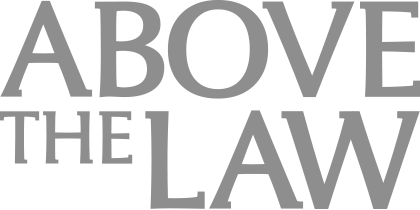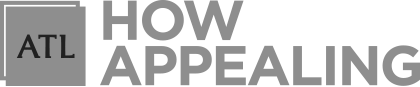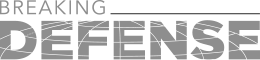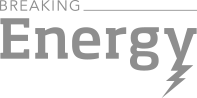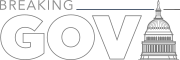LinkedIn Privacy Settings To Consider Turning On (And Why They’re Important)
There are a few settings on LinkedIn you can adjust for increased anonymity to protect your own searches or personal information.
 A common question posed by many LinkedIn users (including clients who hire me to build their personal brand on LinkedIn) is how to protect their profile visibility and increase privacy. Though it may seem contrary to desire more privacy on a forward-facing site such as LinkedIn, there are many lawyers and professionals who want to restrict visibility and activity to others — whether by being incognito when searching or sharing updates to their profiles.
A common question posed by many LinkedIn users (including clients who hire me to build their personal brand on LinkedIn) is how to protect their profile visibility and increase privacy. Though it may seem contrary to desire more privacy on a forward-facing site such as LinkedIn, there are many lawyers and professionals who want to restrict visibility and activity to others — whether by being incognito when searching or sharing updates to their profiles.
There are a few privacy settings on LinkedIn you can adjust for increased anonymity to protect your own searches or personal information that you don’t want others seeing. Below are examples of settings you may wish to consider turning on or off based on personal preference. Important to note, these will be located under the “settings and privacy” tab that you access when you click on “me” to view your profile.
Turn On “Private Mode” For Viewing Other Profiles

Legal AI: 3 Steps Law Firms Should Take Now
If you’re job searching, you may prefer to do so in private or stealth mode. This means that others will not see if you’ve viewed their profile. However, unless you are using LinkedIn Premium (LinkedIn’s paid service), LinkedIn will then preclude you from knowing who has viewed your profile if you’re in private mode.
I personally have my settings turned to private — I often research companies or persons of interest for clients to perform outreach to, and I don’t want these individuals seeing that I viewed them. I also research company executives at clients’ existing companies, so out of trust and confidence, I want my clients to know that the profiles I am viewing are done so in private mode.
The benefit to being in private mode is that you don’t have to worry about others knowing if you viewed them. For many job seekers, it provides them reassurance in proceeding with a confidential job search that’s already under the radar to begin with. This means you can engage in searches that are fully incognito without fear of others knowing you’ve glanced at their profile. It can also prevent the “oops” moments when you accidentally click on someone’s profile (and now that person has seen you viewed them).
Another area you’ll want to double check is your profile’s public visibility. In this section, you’ll see what others see when they’re not logged into LinkedIn. I recommend turning off your “articles and activity” if you want more restricted access to your profile’s activity as well as details to your experience section. Some clients elect to have their profile picture settings adjusted to only first-degree connections having access. Again, all of this is a matter of personal preference.
Sponsored

Is The Future Of Law Distributed? Lessons From The Tech Adoption Curve

Legal AI: 3 Steps Law Firms Should Take Now

The Business Case For AI At Your Law Firm


Navigating Financial Success by Avoiding Common Pitfalls and Maximizing Firm Performance
Email Addresses For Account Access
You should always utilize your personal email address for LinkedIn account access, particularly if you’re employed by a firm or a company (and not a solo practitioner). Make sure you also turn on two-step verification — this will further protect your account from being hacked. Do a routine check-up on your profile to see what email addresses are being utilized for your profile and always make sure the email address listed is a functioning one.
Turn Off Active Status When Online
This is a setting that’s often overlooked by job seekers and yet, one that I repeatedly suggest to switch to off to create more privacy in your profile activity. You’ll notice active status is on when you have a green dot next to your profile picture, thus notating that you are online (very similar to the messaging feature on Facebook). I recommend flipping active status to “no one” so that others do not see when you’re active. This gives you greater privacy and protection from others knowing when you’re logged into LinkedIn. It also prevents you from feeling compelled to respond to an InMail or another inbox message right away. It further prevents questions by your law firm or company that you’re “online” too much throughout the day.
Sharing Profile Updates With Your Network
Sponsored

Early Adopters Of Legal AI Gaining Competitive Edge In Marketplace

Navigating Financial Success by Avoiding Common Pitfalls and Maximizing Firm Performance
I saved the most important privacy setting for last. This is the LinkedIn profile setting you’ll want to ensure is turned off when updating your LinkedIn profile to ensure your network (or boss) isn’t notified of the changes to your profile. If you update your job title (let’s say from VP and Associate General Counsel to Vice President and Associate General Counsel), you don’t want to put your entire network on blast for this small a change to your profile. I’ve linked above where to find this setting and how to ensure it’s in the off position. You might be wondering if there’s a positive to turning on this feature — yes, such as when you’re changing roles or companies, and you want to let your network know of your new promotion or role without having to formally write a post about it. Again, this is just an enhanced setting to reduce others from knowing you’ve updated your profile.
These are just some of the top privacy settings I recommend being aware of when it comes to adjusting your LinkedIn visibility and search parameters. Have a question for me about your LinkedIn profile privacy settings? Feel free to connect on LinkedIn and ask away.
Wendi Weiner is an attorney, career expert, and founder of The Writing Guru, an award-winning executive resume writing services company. Wendi creates powerful career and personal brands for attorneys, executives, and C-suite/Board leaders for their job search and digital footprint. She also writes for major publications about alternative careers for lawyers, personal branding, LinkedIn storytelling, career strategy, and the job search process. You can reach her by email at wendi@writingguru.net, connect with her on LinkedIn, and follow her on Twitter @thewritingguru.